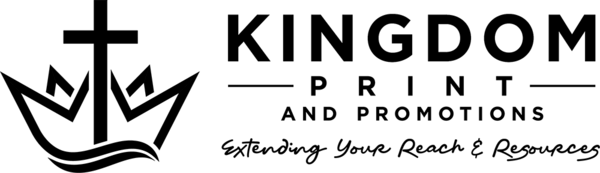Printing Tips - Printing 101
Here are a few simple tips that will greatly increase your ordering experience:
Planning
- Be realistic with your expectations and give yourself enough time for possible delays.
File Preparation
- Please familiarize yourself with our Print Specifications guidelines by clicking here.
- If you're using Canva to prepare your files for print, please review the 'Canva-Specific File Setup Instructions' section on our Print Specifications page.
When Ordering
- Details are very important, pay close attention when placing your order that you select the correct product and shipping method.
- You will have an opportunity to upload your files during or at the end of the ordering process.
- After you initially upload your files, be sure to click ‘Preview, Prep & Approve Files’ using the button directly beneath the thumbnail preview(s) to ensure you've uploaded the correct files. If you discover an error while previewing your file(s), close the preview window, delete the incorrect file, and upload a replacement. Repeat this process as needed. Once you're satisfied with the preview, click the ‘OK to Print’ button!
While In-Production
- Curious on the status of your order? Just log in to your account and check the status here or by clicking the Order Status button in the footer below. The button will appear once you're logged in.
Post-Production
- Once your order has been completed it will ship to the destination via the method chosen when the order was initially placed.
- To track your order please click tracking on the website or within your order details and use the tracking number you were provided (your tracking information will be emailed and will also be posted within your order details).
- If the tracking number does not work immediately, please allow up to 4 hours for it to become active.
- If your tracking number still doesn't work after 12 hours, please complete and submit a Tracking Number Issue Form.